December 7, 2023
Introducing simpler ways to install & manage Liquibase
See Liquibase in Action
Accelerate database changes, reduce failures, and enforce governance across your pipelines.
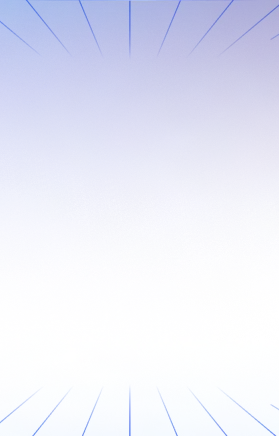
Our goal at Liquibase is to help you automate database change management so you can code at full speed, ship confidently and quickly, and spend more time innovating and less time on tedious, manual tasks. So, we've launched a new initiative to make it faster and easier to install and manage Liquibase.
Say goodbye to the manual process of downloading the archive, extracting files, and setting up the path—with our new installer packages, installing and managing Liquibase is easier than ever.
Benefits include:
- Simplicity: No more manual extraction or path configuration steps.
- Ease of use: A straightforward installation process that saves time and effort.
- Consistency: Leverage the power of package management, ensuring a standardized installation across systems.
- Efficiency: Seamless upgrades with a simple command.
- Community support: Access to a vibrant Liquibase community for assistance and guidance.
SDKMAN

It’s a breeze to install Liquibase using SDKMAN. Shoutout to Liquibase Community Contributor Adrien Sales for his contributions to the Liquibase Chocolatey package and for his interest in the SDKMAN package. Here’s what to do:
- Ensure you have admin rights and install SDKMAN on your device
- Install Liquibase with the following command:
sdk install liquibase - Confirm installation – you should see the message:
Done installing! Setting up liquibase [most recent version] as default.
Check out our SDKMAN documentation page for full details including how to install a specific or local version of Liquibase, plus additional capabilities.
Ansible

Special thanks to Liquibase Contributor Andrew Rothstein for his work on a simple installation method via Ansible. All you need to do is install the Liquibase Ansible Role:
- Install the Liquibase Ansible Role
ansible-galaxy role install liquibase.liquibase
For full details, head to the Ansible documentation page.
Chocolatey

Quickly and simply install and run Liquibase using Chocolatey by following these instructions:
- Open Comand Prompt or PowerShell with admin privileges
- Run the install command:
choco install liquibase
- Confirm installation by running:
liquibase --version
For further instruction, check out the technical documentation page.
Homebrew

Got your pen and paper ready? Just kidding – this one is basically one step! Install and run Liquibase using Homebrew by:
- Run the install command:
Brew install Liquibase - Confirm installation installation by running the help command:
Liquibase –help
Docker

Installing and running Liquibase using Docker is a streamlined process that provides flexibility and efficiency. In this section, we'll cover how you can use Docker to install and manage Liquibase.
There are two primary Docker images available:
- Standard: This is ideal for most use cases.
- Alpine: This is a lightweight version with a smaller footprint that's suitable for environments with limited resources.
The Alpine image can be extended to include additional tools that are not included by default. Check out these examples to learn more.
Changelog File: The Docker image contains a /liquibase/changelog volume, where you'll mount the directory containing your ChangeLog root. When running Liquibase commands, your --changeLogFile argument should point to paths relative to this volume.
Here's an example - if you want to update a local ChangeLog, you would run:
Configuration File: If you're using a liquibase.properties file, include it in your changelog volume mount to specify arguments. When you specify a custom Liquibase properties file, be sure to include searchPath=/liquibase/changelog in it to direct Liquibase to the correct ChangeLog files.
Check out our documentation to learn more about installing and managing Liquibase with Docker.
Ubuntu / Debian

To install Liquibase using the Debian/Ubuntu installer package, follow the steps below:
- Open a terminal.
- Run the following command to import the Liquibase GPG key and add the Liquibase repository to the apt sources list:
- Update the package lists:
- Install Liquibase:
That's it! If you want to install a specific version of Liquibase, run the following command and replace x.y.z with the desired version number:
To upgrade Liquibase to the latest version, follow these steps:
- Open a terminal.
- Update the package lists:
- Upgrade Liquibase:
Check out our documentation to learn more about installing and upgrading Liquibase on your Linux machine with Ubuntu / Debian.
Red Hat / CentOS

We're excited to announce our latest package manager for Red Hat / CentOS. Check out the steps below to learn how to install Liqubase:
- Open a terminal.
- Import the Liquibase public key (as root):
- Add the remote repo to yum (as root):
- Install Liquibase:
Liquibase is now installed! If you want to install a specific version of Liquibase, run the following command and replace x.y.z with the desired version number:
To upgrade Liquibase to the latest version, follow these steps:
- Open a terminal.
- Update to the latest version:
Check out our documentation to learn more about installing and upgrading Liquibase on your Linux machine with Red Hat / CentOS.
We're just getting started
Try out our new installer packages and let us know what you want to see next. We've got some exciting plans, so keep an eye out for more soon!
Special Thanks to Alejandro Alvarez
We would like to extend a special thanks to Alejandro Alvarez, our talented DevOps Engineer, for his contributions to developing and implementing these installer packages for Liquibase. Alejandro's expertise and dedication have been instrumental in making the installation process smoother and more accessible for our users.
You can connect with Alejandro on GitHub and explore his projects and contributions.

.svg)


%20(1).png)







